As part of a presentation I gave today to the Government web community, I talked about turning on the Flesch Reading Ease score function in Microsoft Word.
This tool can help you determine:
- how easy or hard text is to read
- how difficult the words are — rare words are less well known than our plain English words
- how difficult the sentences are — long, complicated sentences cause more difficulty than short, simple sentences.
The Flesch Reading Ease test applies a mathematical formula that measures the length of words and sentences, and the number of syllables used in a text. A score of 65 or more is associated with what we would consider plain English.
It’s important to note that the reading ease test doesn’t actually measure if a text makes any sense at all. This is why this tool cannot be relied on as the only measure of how easy a text is to read or understand. Checking the reading ease score doesn’t remove the need for authors and subject matter experts to read and review content. It just provides an indicator about one aspect of the quality of that content. It’s just one tool in an editor’s toolkit.
Find out more about the Flesch Reading Ease test.
Benefits
Best practice tells us that all our content needs to be in plain English. Using this tool gives an independent evaluation of the writing on a page. It’s not a matter of taste alone anymore, it’s evidence based.
When you’re working with content authors and subject matter experts, it can be used to identify possible improvements to the content’s reading ease. It gives a benchmark that they should aim to meet.
Measure content
The reading ease score also helps you put a measurement on a page of content that you can then improve on. If you have a page that scores 50 and with a re-write it now scores 75, you can demonstrate that you’ve improved the score by 50%.
How to turn on reading ease score
- Run a spell check.
- Select ‘Options...’
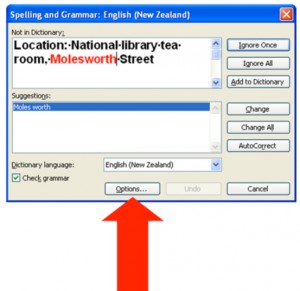
Spell check your document and select the ‘Options...’ button in the ‘Spelling and Grammar’ dialog to turn on the reading ease score.
- Turn on ‘Show readability statistics’.
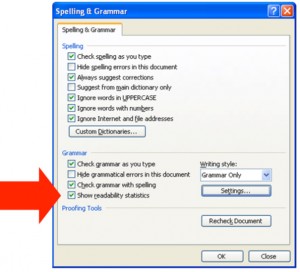
Make sure that ‘Show readability statistics’ is checked in the ‘Spelling and Grammar’ options pane.
How to display the reading ease score
- You need to go through the steps to turn on the readability statistics first — see above.
- Once you’ve drafted some content, run a spelling and grammar check of your document. For the reading score to be accurate you need to check the whole document, not just a selection of text Note that sometimes the score doesn't display if there's graphics or other code in the document. Copy all your text and paste special it as unformatted text into a new document, then check again.
- You’ll need to review any corrections suggested. Accept or ignore grammar and spelling changes as needed.
- After the document has been fully checked, an extra dialog box will appear that shows various statistics about the content.
- Look for the item that says “Flesch Reading Ease”. Is it a number higher than 65? If it is, your content should be easier for people to read.
Do you have any other tools that help you when you’re writing content?
Have you used this tool before? Tell us about your experiences.


